Last updated
Payments in Sharetribe
This article introduces how payments work in Sharetribe in general, and describes the default Stripe payment gateway integration
Table of Contents
- Marketplace payment flow
- Step 1: Provider onboarding
- Step 2: Customer checkout
- Step 3: Provider acceptance
- Step 4: Customer refund
- Step 5: Provider payout
- Stripe default integration
- Default payment process with Stripe
- Modifications to the default process
- Payment methods and currencies
- Sharetribe Web Template and Stripe
- Frequently asked questions
- Where can I use Stripe?
- I'm having problems with the Stripe integration, how do I fix it?
- How can I partially refund transactions in my Sharetribe marketplace?
- Can I use Sharetribe and not use Stripe?
Sharetribe is a full-fledged marketplace solution, complete with payment capabilities. In this article, you will learn about the Sharetribe default payment integration, implemented with Stripe, as well as some alternatives in case the default integration does not fully serve your marketplace needs.
Marketplace payment flow
In a nutshell, a basic payment flow in a marketplace contains five significant steps:
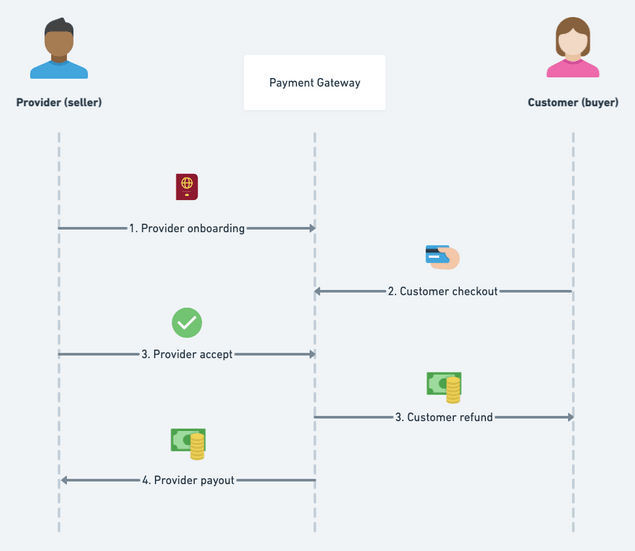
Step 1: Provider onboarding
In this step, the provider connects their Sharetribe account with the payment gateway. This is where they provide the bank details that eventually receive money from the customers. In addition, in this step, they provide the necessary information and documents for the identity verification and Know Your Customer (KYC) requirements. These requirements vary depending on the user’s country of residence.
Step 2: Customer checkout
Customer checkout happens when the customer initiates a transaction. At this stage, they also provide the payment information, such as their credit card number. Also, the payment will be made at this point. The payment gateway will preauthorize the money, i.e. reserve the money on the customer's credit card.
Step 3: Provider acceptance
After the customer has checked out, the provider has the ability to either accept or reject the request. If the request is accepted, the payment will be captured, and the reserved money will be transferred from the customer's credit card to the payment gateway.
This is a step that you can combine with the customer checkout. The flow where the “provider accept” happens instantly after customer checkout is called instant booking flow.
Step 4: Customer refund
Typically, the marketplace payment flow contains a delayed payment period. This is the time between when the money is captured from the customer's credit card and when it is transferred to the provider's bank account. The payout in marketplaces usually happens after the provider has successfully provided the agreed product or service.
Customer refund usually happens during this delayed payment period. There are many reasons why a refund may be necessary. For example, the provider or customer may not be able to make it to a booked event, or the provided product or service was not what was agreed.
Step 5: Provider payout
If everything in the transaction went right and the customer received the agreed product or service, the money from the payment gateway will be eventually paid out to the provider.
Stripe default integration
In the default Sharetribe transaction process and Sharetribe Web Template, the steps described above are implemented using Stripe. The integration uses Stripe Custom Connect accounts for providers. The customer can check out using a payment card or another supported method, and they can also save their payment method for future use. The integration uses Stripe destination charges (on behalf of the provider) to collect the payment from the customer to the provider's Custom Connect account first, and the possible commission is then transferred to the platform account as an application fee. Once the transaction is successfully over, the provider's share is paid out to the bank account that the provider gave upon onboarding.
Default payment process with Stripe
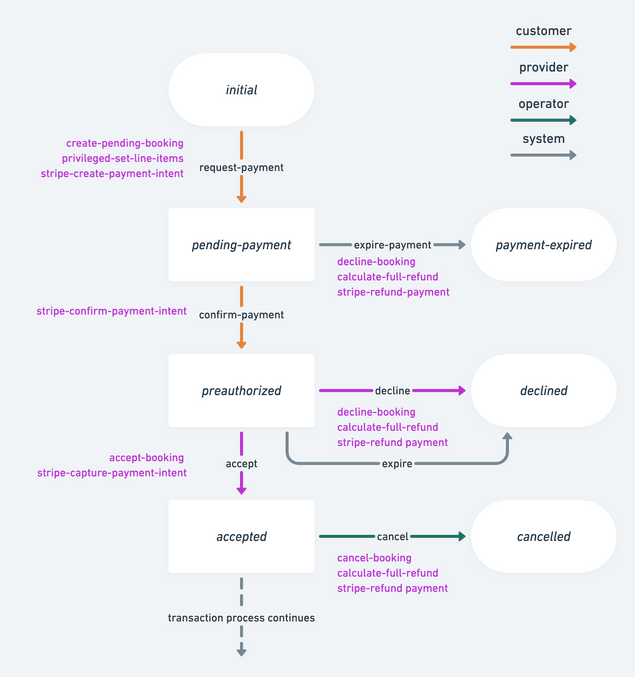
1. Provider onboarding
In the Sharetribe default integration, users need to have a Stripe account with a bank account set up before others can initiate transactions with them successfully. This is done by creating a Stripe account for the authenticated user. The Sharetribe Web Template is configured to do this step out-of-the-box using Stripe Connect Onboarding.
To create the account, Stripe requires verification information from the provider, and the specific types of verification information depend on the provider's country. You can check the verification requirements for your most likely marketplace provider demographics in Stripe's own documentation.
2. Customer checkout
When the customer initiates a transaction in the Sharetribe default transaction processes, Sharetribe creates a PaymentIntent for the total price of the transaction. Once the PaymentIntent is confirmed, Stripe preauthorizes the sum from the customer's payment method. In other words, even though the sum is not paid out from the customer's card, it is reserved and not available to be used by the customer.
The preauthorization is valid for 7 days, after which the preauthorization is automatically released by Stripe, and the funds are again available to the customer.
In the Sharetribe Web Template default purchase process, creating and confirming the PaymentIntent are both triggered at the same customer action.
Related Stripe actions:
3. Provider acceptance
The default purchase process in the Sharetribe Web Template uses an instant checkout, which means customer checkout and purchase acceptance are all triggered on the same customer action. In other words, provider acceptance is not necessary. However, it is possible to add the provider acceptance step to the product buying process as well.
In the default booking process, on the other hand, a provider has 6 days to accept the booking until it expires automatically. This timeline ensures that the Stripe preauthorization does not expire before the provider has the opportunity to accept or reject the booking. Once the provider accepts the booking, the PaymentIntent is captured and the transaction sum is transferred from the customer's card to the provider's Custom Connect account. If the transaction has any commissions, those are then paid from the provider's Connect account to the platform's account as an application fee.
Depending on how the transaction's line items have been defined, the platform can take a commission of the price from either the provider, the customer, or both. The platform is also responsible for paying all Stripe fees related to the Custom Connect account usage, so the commissions must be defined to cover those expenses as well.
Related Stripe actions:
4. Customer refund
If the customer requests a refund for one reason or another, the operator can refund the PaymentIntent. The Sharetribe integration with Stripe only supports full refunds. (Handling partial refunds is discussed later in this article.) The default transaction process takes into account whether or not the PaymentIntent has already been captured from the customer's account.
Related Stripe actions:
5. Provider payout
Once the booking has completed successfully, the provider's payout is paid to the bank account that is linked to their Custom Connect account.
It is important to note that Stripe can hold funds for up to 90 days (with some exceptions). In other words, the payout must be triggered no more than 90 days after the PaymentIntent is created. This means that for booking or purchase times exceeding 90 days, the process needs to be modified.
Related Stripe actions:
Modifications to the default process
One of the strengths of Sharetribe is that you have complete control over the transaction process. In terms of payments, you can make parallel paths depending on your payment strategy, and you can fine-tune the timeline of different actions to suit your marketplace.
You can edit the transaction processes on your marketplace with Sharetribe CLI. If you use Sharetribe Web Template, you will also need to make some changes in the template to enable it to use a different process. If you do make changes to a transaction process when you already have transactions in your environment, it is good to note that a transaction will proceed with the transaction process it was initiated with, and changing the transaction process of a single transaction is not possible. You can see the transaction process related to each transaction in Sharetribe Console > Manage > Transactions.
The transaction process also controls the automatic email notifications sent at different stages of the transaction flow. When you make changes to the transaction process, be sure to also update the wording and logic of the notifications for a consistent user experience for your marketplace customers and providers.
Instant booking
As mentioned, the default purchase process combines the customer
checkout and provider acceptance steps into a single customer action. In
other words, the purchase is automatically accepted and paid as soon as
the customer clicks to pay for the listing. The
example-processes Github repository
contains an example of a booking process called instant-booking that
you can use to implement a similar flow for bookings in Sharetribe Web
Template, as well as in any custom client application you may be using.
Automatic off-session payments
Another notable approach to modifying the payment timeline in Sharetribe is the off-session payment pattern. In an off-session payment, the customer checkout and provider acceptance happen when the customer books or purchases the listing, but the payment takes place at a later date. That way, customers can, for instance, book listings or purchase preorder products further in the future than the 90 day Stripe limitation, and they will be charged closer to the moment of receiving the product or service they purchased.
Payment methods and currencies
Sharetribe supports multiple payment methods as a part of its Stripe integration. The default payment method is a payment card, which is what the Sharetribe Web Template uses. However, you can enable other payment methods as well with moderate custom development work.
The user can save a default payment method in Sharetribe. If your marketplace uses the automatic off-session payment flow, the customer must save their payment method so that the transaction process can try to automatically charge them at the specified moment.
Sharetribe does not determine a currency for listings. However, each
listing needs to have a currency specified in its price attribute. The
value for price.amount is given in the minor unit of price.currency
(e.g. cents for USD). Sharetribe Console displays listing prices based
on the listing's currency. The Sharetribe Web Template has a single
currency defined by default, to facilitate e.g. price filtering and
sorting.
As the transaction progresses, the payment intent is created and charged from the customer's payment method in the listing's currency, or alternatively the currency of the line items if different from the listing currency. The payout currency is determined by the provider's bank account currency.
The settlement currency is the currency of the payout, i.e. the currency at which the provider's payout is paid to their bank account. If the presentment currency differs from the settlement currency, Stripe converts the charge to the settlement currency.
See Stripe's own documentation for country-specific details on supported currencies.
Sharetribe Web Template and Stripe
The default Stripe integration in Sharetribe works with any client application. However, the Sharetribe Web Template is further configured to work hand in hand with Stripe:
- Provider onboarding is handled with Stripe Connect Onboarding. A provider cannot create listings (i.e. receive money from customers) unless they have verified their identity with Stripe — this ensures that the platform is always KYC compliant.
- CheckoutPage.js and its subcomponent CheckoutPageWithPayment.js handle Stripe actions related to customer checkout, including creating and confirming the payment intent, with a single button click.
- The customer can save their payment method to Sharetribe either when purchasing a listing, or on a separate Payment Methods page.
Frequently asked questions
Where can I use Stripe?
In order to use Stripe for your marketplace, your platform account needs to be in a Stripe-supported country. (You can define your country in Stripe Dashboard Account Settings.) The platform country then determines in which countries the platform can create Connect accounts, i.e. where your marketplace's users can be from. Check Stripe's own documentation for the most up-to-date requirements for your marketplace country.
I'm having problems with the Stripe integration, how do I fix it?
Sometimes it takes a while to get Stripe to work. Here are some ideas to troubleshoot the problem.
-
Double check that you have followed the Stripe setup instructions. Note that in your dev and test environments, you need to use the Stripe keys starting with
sk_testandpk_test, and you will also need to use Stripe's test payout details and test payment methods with those test keys. In the live environment with real payment methods, you will need to use the keys starting withsk_liveandpk_live. Also check that the keys you are using match the keys in Stripe Dashboard. You can "roll" i.e. refresh the keys if necessary and enter the new keys — they will still be connected to the same Stripe platform account. -
If you get your Stripe integration working to the point that you get an error message from Stripe, it is useful to take a moment to check what the error code means. It is also often useful to put the error code into a search engine and check if someone has already solved a similar problem.
-
In case of payout problem issues, you can check out our article about Stripe payout issues for advice or ideas.
If nothing seems to work, you can always contact Sharetribe technical support through the chat widget in your Sharetribe Console or by email for further troubleshooting.
How can I partially refund transactions in my Sharetribe marketplace?
The default Stripe integration in Sharetribe only supports fully refunding PaymentIntents. If you have a use case where you would need to implement partial refunds, here are some options you can consider. All of these require some degree of custom development effort.
Multiple transactions for one purchase
If you want to keep using the default Sharetribe Stripe integration, you can look into triggering two transactions in Sharetribe for a single purchase — one for the main price, and one for the refundable part of the price. Each transaction would have its own PaymentIntent towards Stripe, so you would need to implement separate transaction processes for each type of transaction to handle the PaymentIntents, and the payments would show up as two different charges on the customer's account. Furthermore, you would need to coordinate commission amounts, as well as the possibility of a full refund, e.g. if the booking is cancelled by the provider for one reason or another. Also bear in mind that if you trigger two transactions for the same payment method in quick succession, some card providers may flag this as suspect behavior, so you will need to consider the timing of the transactions carefully.
Partial third party payment integration
In this option, you would use the Sharetribe default payment integration up to the point where the payment gets captured onto the provider's Custom Connect account. You would then handle all payouts and refunds manually, i.e. outside the Sharetribe transaction process — either in Stripe Dashboard, or through the Stripe API with your own integration. This would require you to keep track of the correct sums to be paid out for each transaction yourself. This option poses the risk of causing payout issues for completely unrelated transactions; Stripe does not separate funds by PaymentIntent, so a miscalculated excessive refund on a transaction between provider A and customer B may cause payout to fail for customer C on a different transaction. You can read more on payout issues on manual refunds to figure out what you would need to consider to implement this option successfully.
Full third party payment integration
Of course, you can create a fully separate third party payment integration to handle creating and capturing the payments as well as managing payouts and refunds. This gives you the greatest flexibility with your setup, and conversely it requires more customization and development. You can refer to our high-level instructions on integrating a 3rd-party payment gateway to find out whether this option would best suit your needs.
If you are contemplating partial refunds for your marketplace, you can also contact Sharetribe technical support through the chat widget in your Sharetribe Console or by email. Let us know your specific use case, and we may be able to recommend some avenues for you to explore.
Can I use Sharetribe and not use Stripe?
You can absolutely use Sharetribe without using Stripe. You might not use payments at all in your marketplace, or your platform operates in a non–Stripe supported country, or you may have some other reason.
Using the Sharetribe backend without the Stripe integration is fairly
simple. You will need to remove references to all
Stripe-related transaction process actions
from your transaction processes, and avoid using
Stripe-related endpoints.
For clarity, all references to Stripe's backend elements (endpoints,
transaction process actions etc.) are named with the prefix stripe.
If you want to modify your template to work without Stripe, the effort is more extensive, since each template is built around a logic that uses Stripe actions and endpoints. You can use this article as your starting point.
When removing the Stripe integration, you will want to consider whether or not you want to implement some other payment gateway in your marketplace to handle payments. You can refer to our high-level instructions on how to integrate a 3rd-party payment gateway when making the decision and when implementing any changes.