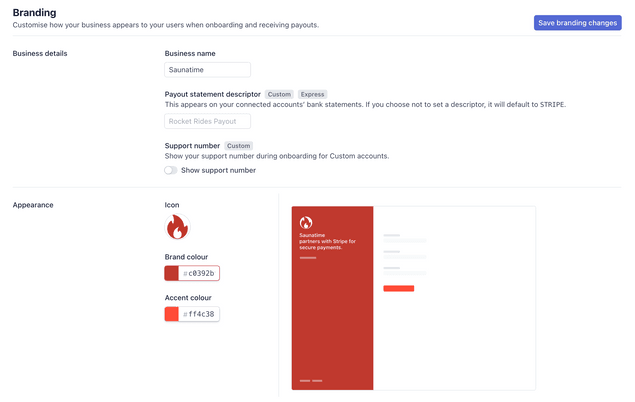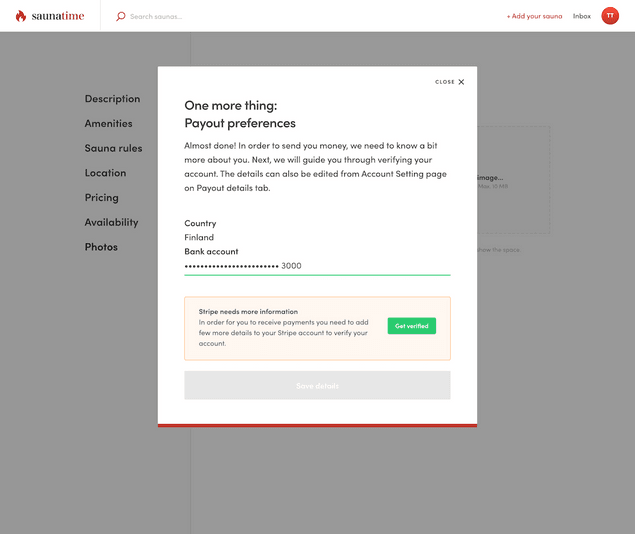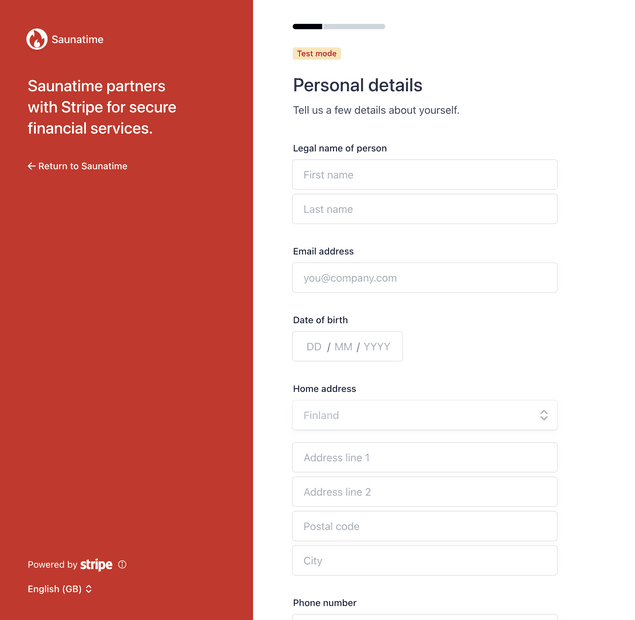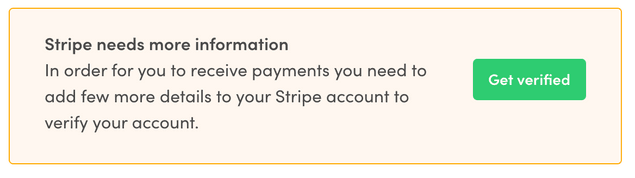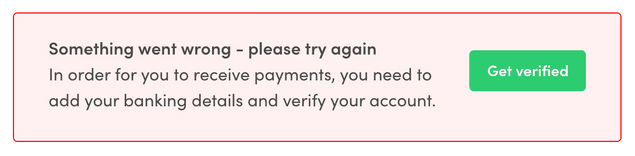Last updated
How to handle provider onboarding and identity verification in Sharetribe Web Template
This article describes how to take Stripe Connect Onboarding into use in your frontend application or how to implement your own flow.
Table of Contents
- Introduction
- Stripe Connect Onboarding with Sharetribe Web Template
- 1. Enable Stripe Connect Onboarding in Stripe Dashboard
- Stripe Connect Onboarding for custom implementations
- 2. Creating provider Stripe Account
- 3. Fetching information about a Stripe Account
- 4. Creating Stripe Account Link
- 5. Updating provider Stripe account
- Using custom flow
- Collecting required information
- Updating the Stripe Account
- Using deprecated PayoutDetailsForm and PayoutDetailsPage as a starting point
Introduction
Sharetribe offers two different mechanisms for creating a provider verification process where providers can enter all necessary and required information for them to receive payments.
You can either choose to use ready-made tools provided by Stripe (Stripe Connect Onboarding) or implement your own flow.
This article describes these two approaches.
Stripe Connect Onboarding with Sharetribe Web Template
Regulatory aspects of provider onboarding can be challenging and changing rapidly. Stripe Connect Onboarding provides ready tools for meeting the requirements and reducing the operational complexity of self-managing the onboarding flow and identity verification. Below are listed the changes required to implement Stripe Connect Onboarding. If you are using Sharetribe Web Template, you need to complete only the first step - if you are upgrading your own implementation, follow the rest of the instructions.
1. Enable Stripe Connect Onboarding in Stripe Dashboard
You need to navigate to
Connect settings page
in your Stripe Dashboard. For the Connect onboarding to work, you need
to provide name, color, and icon for your marketplace.
Stripe Connect Onboarding for custom implementations
In the template, Connect Onboarding is mainly handled in the following files:
You can also check out PR #1234 where you can find all the code changes.
2. Creating provider Stripe Account
With Stripe Connect Onboarding, you need to collect minimum information from your providers when creating a Stripe Account for them. It's recommended for you to pass the following information in the create-stripe-account call:
country: A mandatory field determining the country of residence for the provider.bankAccountToken: Stripe bank account token for the user. Recommended to pass in at this phase to minimize the steps in the onboarding process.requestedCapabilities: Required capabilities for payments to work in Sharetribe arecard_paymentsandtransfers.
Information
In the EditListingWizard component, the modal with
StripeConnectAccountForm is shown if the user doesn't have a Stripe
Account yet or if there is some information missing from the account.
The modal will be shown only if the user is publishing the listing. This
means that users can update already published listing even if their
Stripe Account is in the restricted state but they can't publish new
listings.
3. Fetching information about a Stripe Account
If the user already has a Stripe Account you need to fetch the up-to-date account data from Stripe through Sharetribe API. This way we can warn the users if there is some required information missing from their Stripe Account.
The account data is returned after each create and update Stripe Account API call so there is no need for separate fetch API call in these cases.
In Sharetribe Web Template, the Stripe Account is fetched in
loadData
function on StripePayoutPage.duck.js. Quite similar loadData
funciton is also used on EditListingPage. You can find more
information about data loading in
our routing article.
After the Stripe Account has been fetched, we need to check
requirements of the stripeAccountData attribute which contains the
related
Stripe Account Object. If
there are any fields in past_due or currently_due it means that
those fields need to be collected to keep the account enabled. In other
words, there are requirements missing. If there are no fields in
past_due or currently_due it means that the verification is
completed for now. It is still possible that there might be new fields
to be collected if the account reaches the next volume thresholds.
4. Creating Stripe Account Link
Stripe Account Links are a mechanism for enabling your providers to access Stripe Connect Onboarding UI. You need to create an account link and provide the return URLs for success and failure cases. After creating an account link the user will be redirecet to Connect onboarding.
If there are any requirements missing from the Stripe Account we will
create a custom_account_verification link. Otherwise, we will create a
custom_account_update link. By default, we will use currently_due as
a collect type. A new Account Link is created only when the user clicks
the link to go to Connect onboarding to make sure the link will not
expire. When the Account Link is returned the user is redirected to
Connect Onboarding.
When creating the Account Link we need to provide success and failure
URLs where user will be redirected after onboarding. These routes with
URL parameter need to be added to routeConfiguration.js.
E.g. StripePayoutPage with URL parameter
{
path: '/account/payments/:returnURLType',
name: 'StripePayoutOnboardingPage',
auth: true,
authPage: 'LoginPage',
component: props => <StripePayoutPage {...props} />,
loadData: StripePayoutPage.loadData,
}If the user returns to the success URL, we still need to check the status of the Stripe Account again. Returning to success URL doesn't automatically mean that the account has all the required information.
-
If there are no requirements missing from the Stripe Account, the status box is in
verificationSuccessmode -
If there is still something missing from the Stripe Account, the status box is in
verificationNeededmode -
If the user returned to failure URL, the status box is in
verificationErrormode. Failure can happen e.g. if the Connect onboarding page was refreshed or if the Account Link had already expired
5. Updating provider Stripe account
Most of the information related to Stripe Account like email or address can be updated from Stripe's Connect onboarding. For updating this information we need to create a new Account Link and redirect user back to Connect onboarding.
Only thing we manage on the template side is updating the
bankAccountToken of the Stripe Account. This means that if the
provider want's to update their bank account number (e.g. IBAN), it's
handled by passing a new bankAccountToken to
update Stripe Account
API endpoint.
Information
Currently, Stripe doesn't support updating the country of the account after the account has been created.
Using custom flow
It's also possible to implement the onboarding flow in your own application. This way the user will stay in your application throughout the whole onboarding. The downside with this approach is that you are responsible for collecting all the required information and keeping the UI up-to-date also with the possible future changes.
In our older legacy templates, Stripe onboarding was implemented like this. There are some now deprecated components you can use as a starting point if you want to implement your own flow. You should keep in mind that these components will not be updated by our team since Sharetribe Web Template uses Connect Onboarding by default.
Collecting required information
When onboarding Custom accounts, you need to collect the required information for each account (which Stripe verifies). The information you need to collect depends on factors such as the capabilities and the country the account is based in. You can find the requirements from Stripe's Required verification information documentation. You should keep in mind that depending on the situation, you might need to collect a scan of an ID document, an address document, or both to enable payouts so you may need to implement a way to upload these.
After you have collected the information you need to obtain a new account token via Stripe API, through the same Stripe platform account as the one used by the marketplace. This account token should be passed to Sharetribe API when creating or updating the Stripe Account.
Updating the Stripe Account
If you decide to use your own custom flow, you should concider implementing a way to check the status of a Stripe Account and collect more information about the user when it's required. Otherwise, the Stripe Account might get restricted and payouts to the provider will fail.
Using deprecated PayoutDetailsForm and PayoutDetailsPage as a starting point
We have deprecated the old PayoutDetailsForm and
PayoutPreferencesPage where the custom flow for onboarding was
implemented. Also, functions related to the deprecated form have been
removed from stripe.duck.js. If you want to keep using the custom form
in your own application, you can take these deprecated components as a
starting point but you should keep in mind that they will not be
updated by our team.
You can find the deprecated files still from v.3.7.0